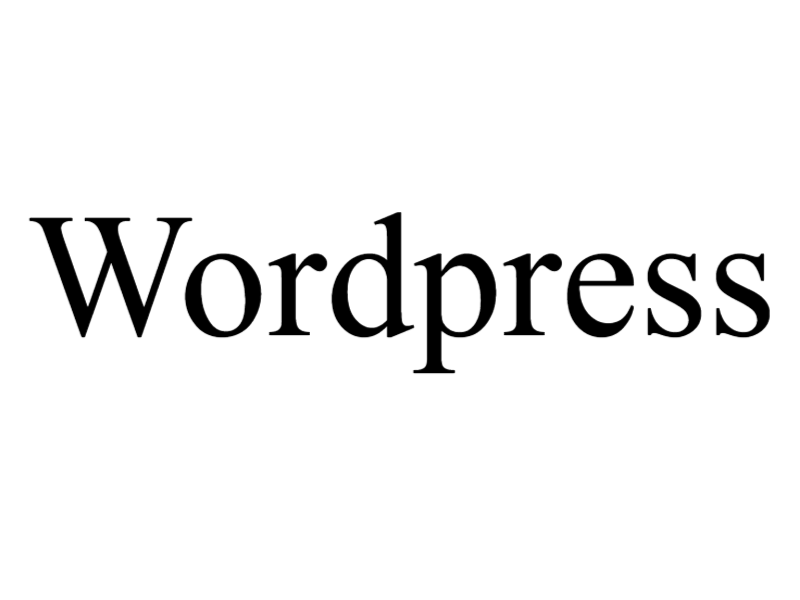
To increase the timeout value in WordPress, you can modify the PHP configuration settings or use a plugin. Here are two common methods:
Modifying PHP Configuration (php.ini or .htaccess):
- Locate the
php.inifile or.htaccessfile in your WordPress installation directory (you may need to consult your hosting provider or server administrator for access). - Open the file using a text editor.
- Search for the
max_execution_timedirective in thephp.inifile or add it to the.htaccessfile if it doesn’t exist. - Modify the value to increase the timeout duration. For example, to set the timeout to 60 seconds, use:
max_execution_time = 60 - Save the changes to the file and upload it back to your server.
Using a Plugin:
- Install and activate a WordPress plugin that allows you to modify the timeout settings, such as “WP Maximum Execution Time Exceeded” or “WP Time Capsule”.
- Once activated, locate the plugin’s settings in your WordPress dashboard. The location may vary depending on the plugin you choose.
- Adjust the timeout value according to your requirements. Some plugins provide a simple input field where you can enter the desired timeout duration.
- Save the changes, and the plugin will handle increasing the timeout value for your WordPress site.
It’s essential to note that modifying the timeout value can have implications on server resources and performance. Setting an excessively high timeout value may result in longer waiting times for requests, impacting the overall user experience. It’s recommended to consult with your hosting provider or server administrator if you are unsure about the appropriate timeout duration for your specific environment.
Additionally, some hosting providers may have restrictions on modifying certain PHP settings or may provide specific methods to adjust the timeout value. It’s advisable to review your hosting provider’s documentation or support resources for any specific recommendations or guidelines related to increasing the timeout value in your WordPress environment.
